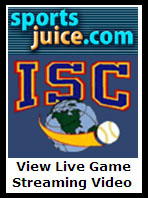ISC-TV Broadcasts of the ISC World Tournament from Kitchener, Ontario, Canada get underway today, with the following broadcasts:
Schedule * NOTE:
ALL GAME TIMES ARE EASTERN STANDARD TIME ZONE (EST) *
Sat 8/11 5:00 PM Patsy’s of NYC Vs Plangger’s Furniture
Sat 8/11 8:00 PM Kitchener Hallman Twins Vs Ashland, OH
Sat 8/11 10:00 PM Broken Bow Gremlins Vs Horse Lake Thunder
For those on the west coast, that translates to 2pm, 5pm and 8pm. Those in between, adjust accordingly.
To view the games live, go to www.sportsjuice.com
or click the link on the ISC Home Page at www.iscfastpitch.com
* Important note * – There IS a separate audio feed for those people on dial-up that cannot get the video feed, or for those people who are working, but can’t be caught watching the video 🙂
Important Tech Advice to Enhance Your Viewing Experience:
Below are two hugely Important tips for improving the live streaming video performance in the Windows Media Player.
Tip #1 – Expanding your Virtual Memory (Takes about 30 seconds to do)
Click on your computer’s “Start Button” and select “Control Panelâ€.
Double click the “System†Icon within the “Control Panel” Window.
Single Click on the “Advanced Tab” at the top of the “System Properties” Window.
In the “Performance” area of the “Advanced” Tab, single click on the “Settings” button.
The “Performance Options” Window will pop up.
Select the “Advanced” Tab in the “Performance Oprions” Windows.
In the “Virtual Memory” area of the “Performance Options” Window, click on the “Change” button,
Make sure that the Circle for the “Custom Size” area is selected.
Change the value of the number in the Initial Size Field to match the number in the Maximum Size Field.
Click the “Set” Button, and then click “OK” on the 3 open menus.
Adjusting this “Virtual Memory” setting should go a long way towards mitigating the problems of buffering and lock-up.
Tip #2 – Adjusting the settings of your Windows Media Player (this also takes only about 30 seconds)
Make sure you have Windows Media Player v9.0 or higher (Windowsmedia Player version 11.0 is the most recent).
You can download it for free at this link)
http://www.microsoft.com/windows/windowsmedia/download/AllDownloads.aspx
Select the correct version for your operating system
Connect to the Video / Audio feed via the ISC Web site (www.iscfastpitch.com).
Select the link “View Live Streaming Video of ISC World Tournament”.
When the Windows Media Player opens make the following changes
while waiting for the video and audio stream to begin:
1. Open Windows Media Player and right click on the top Menu Bar Select the “Tools” Menu
2. From the “Tools” Menu select “Options”
3. From the “Options” Page, select the “Performance” Tab
4. On the “Performance” Tab make the following setting changes:
Connection Speed
Change from “Detect Connection” Settings (recommended) to “Choose Connection Speed”.
From the Drop Down Menu, select your connection speed.
It should be the menu choice “DSL / Cable (768Kbps)” for high speed ADSL, or Cable Internet connections.
Network Buffering
Change the Network Buffering Setting from “Use Default Buffering (default)” to “Buffer 20 seconds of content”.
You may have to select a higher value depending on speed of your computer. Maximum setting is 60 seconds
Video Acceleration
Video Acceleration should be left at “Full”. Click on Apply, then click OK.
Dave Blackburn
ISC Commissioner
Streaming & Broadcasting
310-266-7803
isctcv@yahoo.com